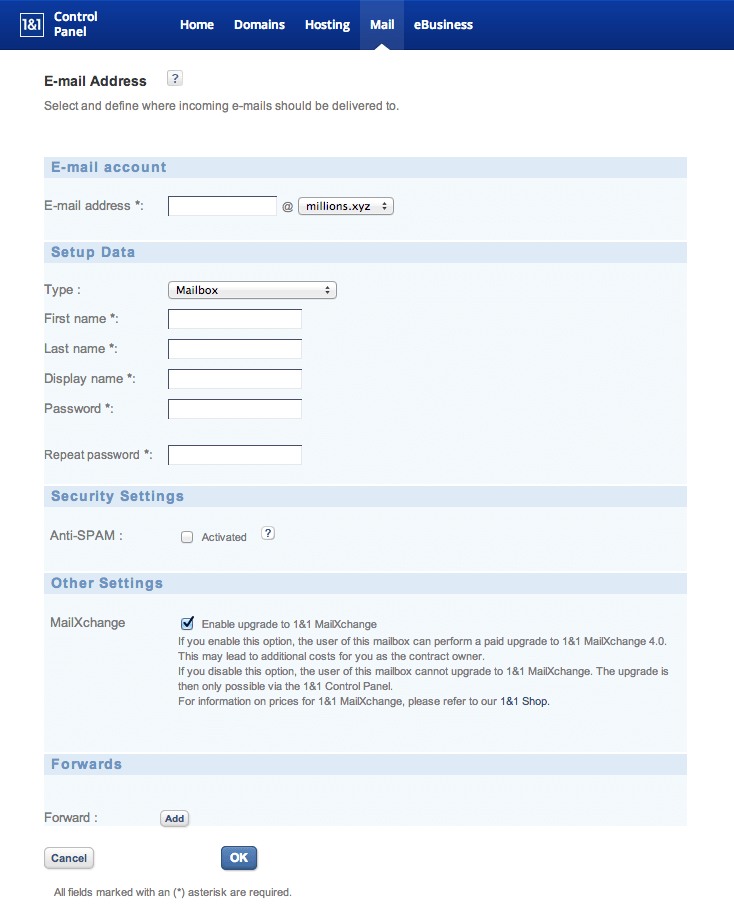1 In your 1&1 Control Panel, under “Hosting” click on “WebsiteBuilder.”
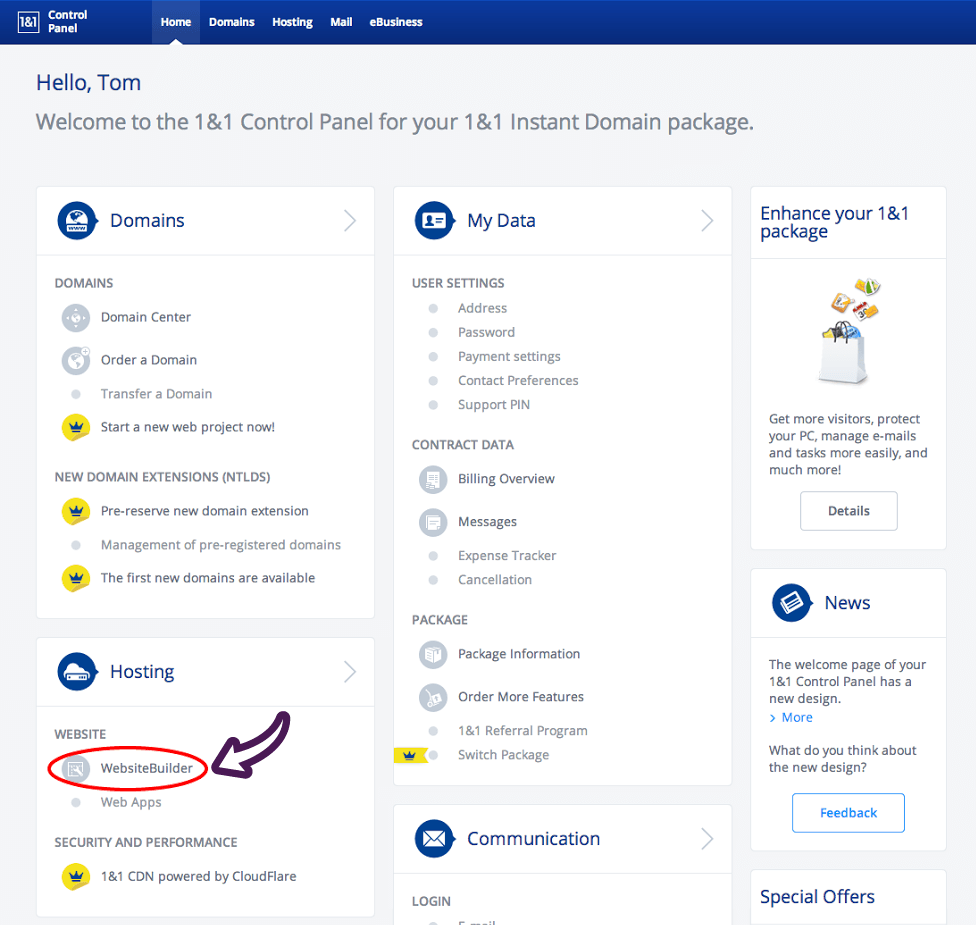
2 On the next screen, click on the “Create” button.

3 Enter the name of your website into the field provided and pick the assigned domain to use with WebsiteBuilder. Then, click the “OK” button.
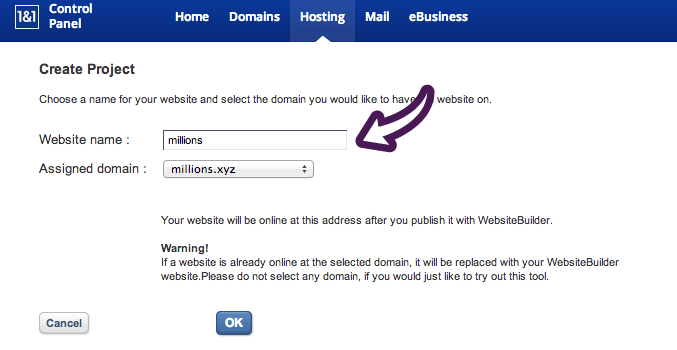
4 To launch WebsiteBuilder and begin creating your website, click on the “Open” button.
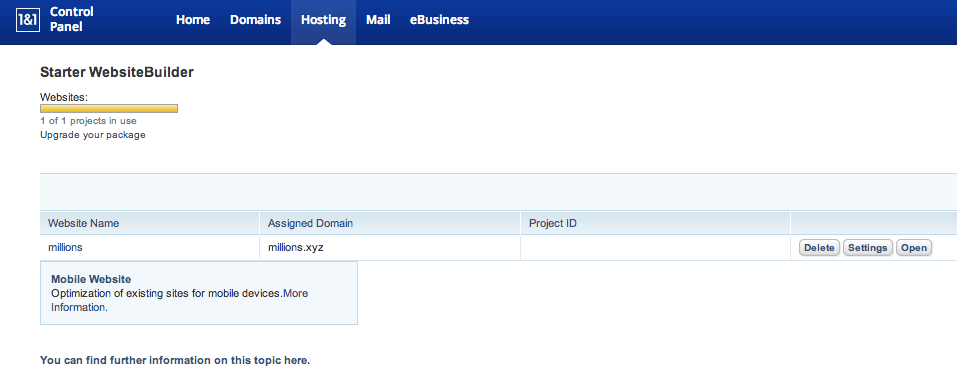
1 In your 1&1 Control Panel, under “Domains” click on “Domain Center.”
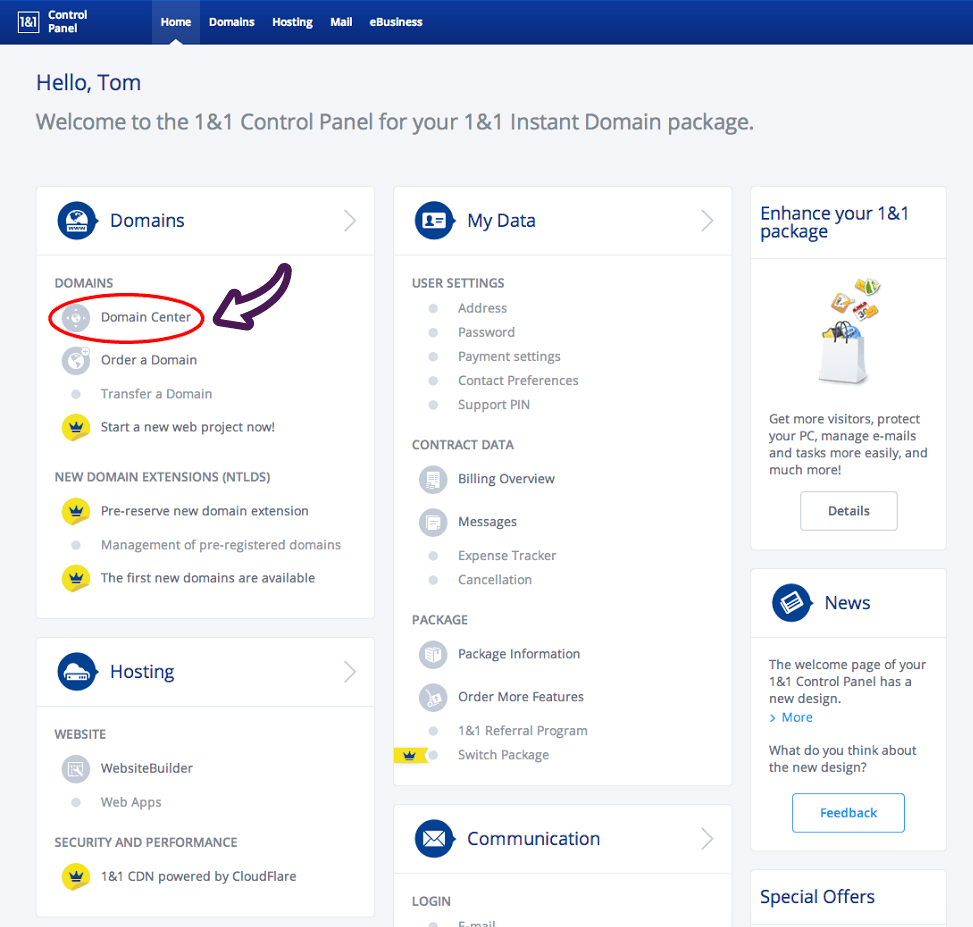
2 On the Domain Center page, under “Domain Overview” click on the domain name for which you want to set up URL forwarding.
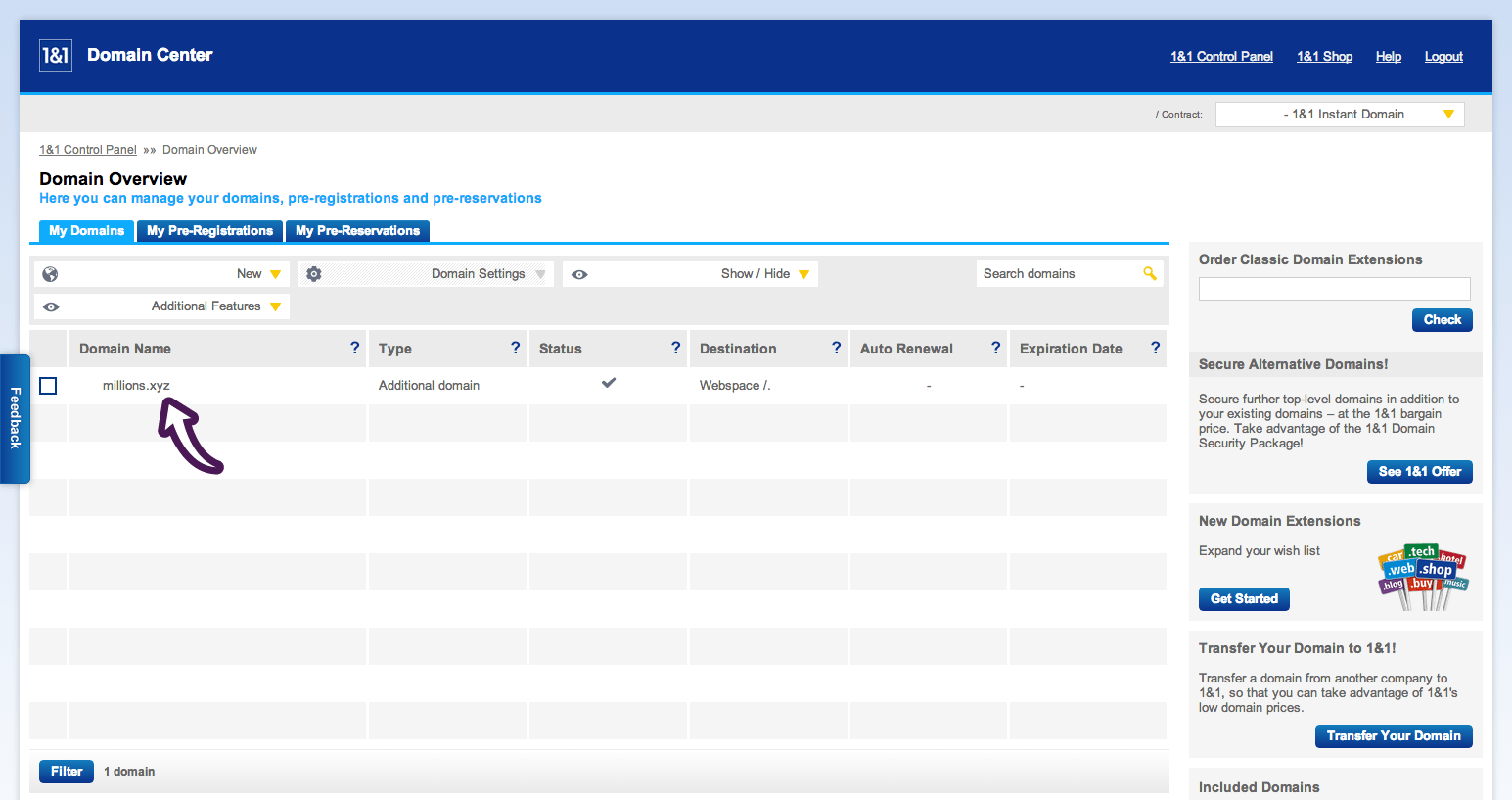
3 Under “Domain Settings” click on the “Edit” button in the “Basic Settings” section.

4 Under “Domain Destination,” click on “Redirect” in the “Destination” section and type the desired destination URL into the field located in the “Redirect Settings” section. Then, select the type of forwarding you want, either HTTP redirect or Frame redirect. If you select Frame redirect, you will need to enter some additional information. Finally, click on “Save.”

1 In your 1&1 Control Panel, under “Communication” click on “Manage E-mail Users.”
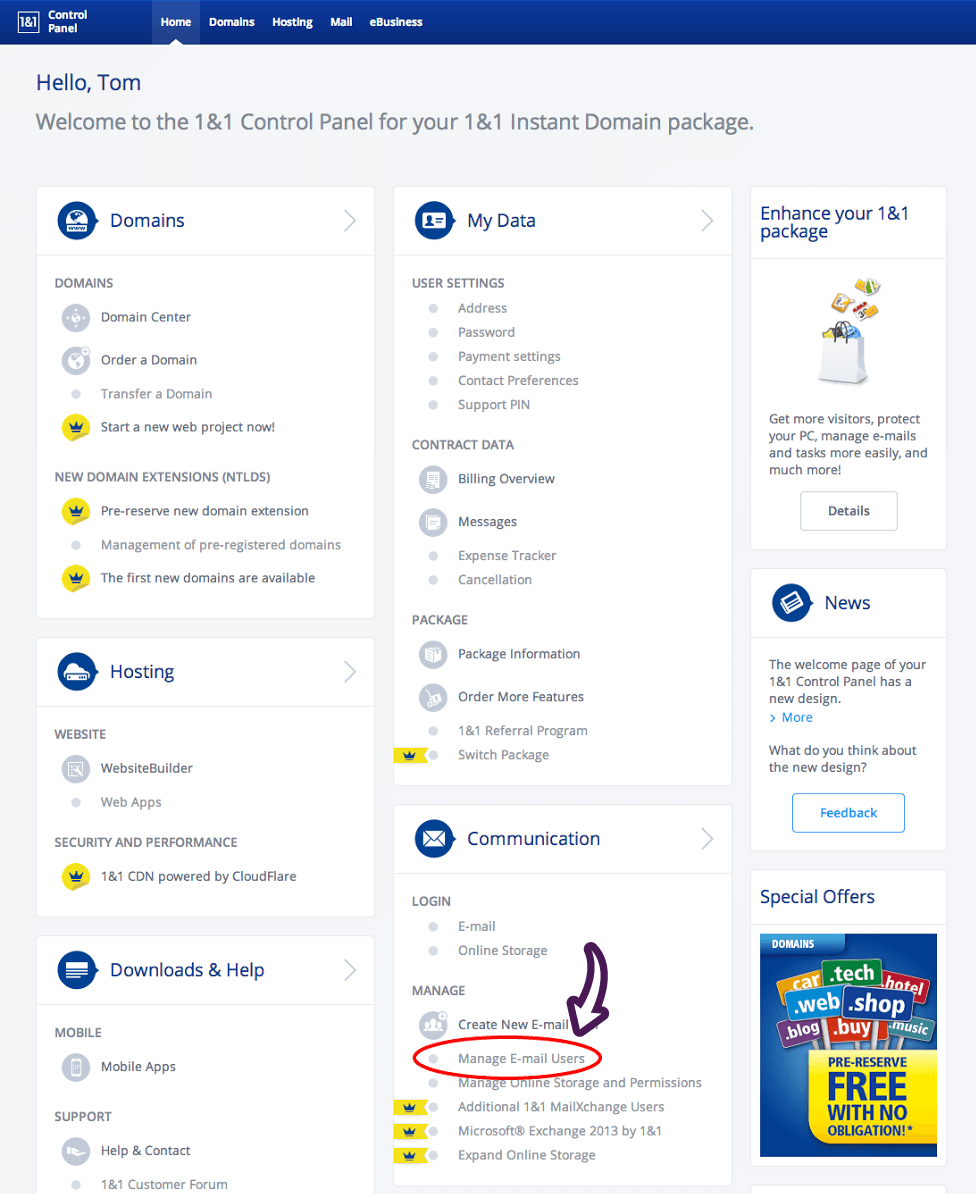
2 On the next screen, click on the “Create” button.
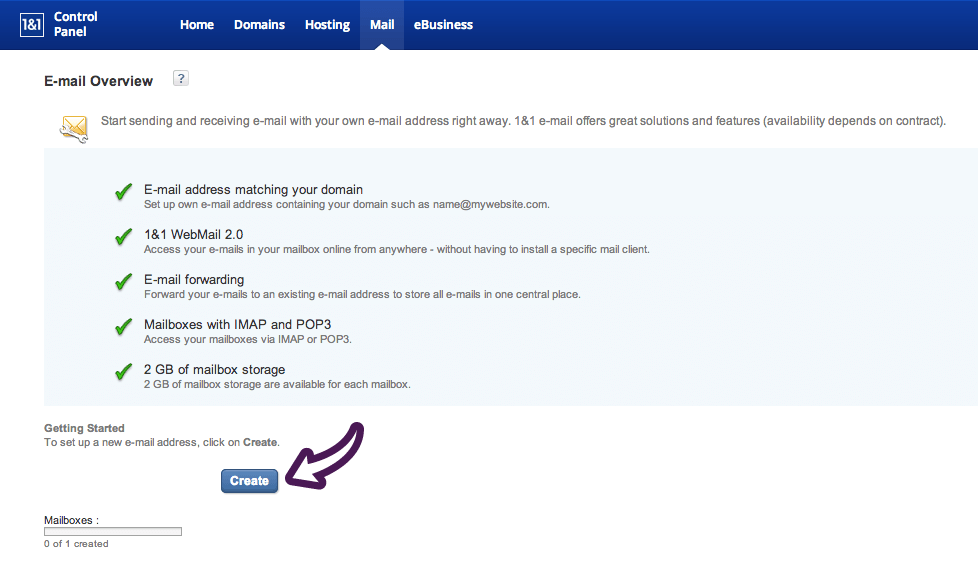
3 Enter the requested information in the fields provided and then click the “OK” button. Right after you do this, a confirmation will appear on the screen, and it will then take about five minutes for your new email address to be set up.