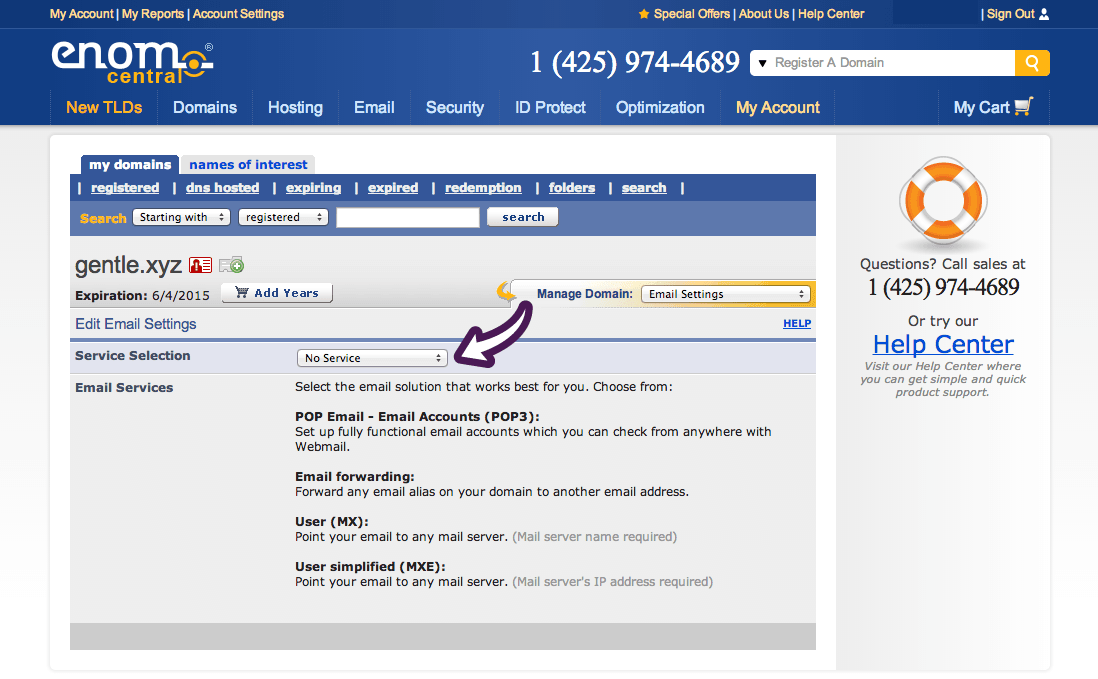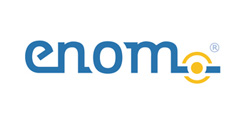
1 On your My Account page, in the Domains section click on “Registered” to bring up a list of the domains you have registered with eNomCentral.

2 Click on the domain for which you want to create a website. When you do this, you will bring up your Domain Overview. Then, click on “Web Site Settings.”
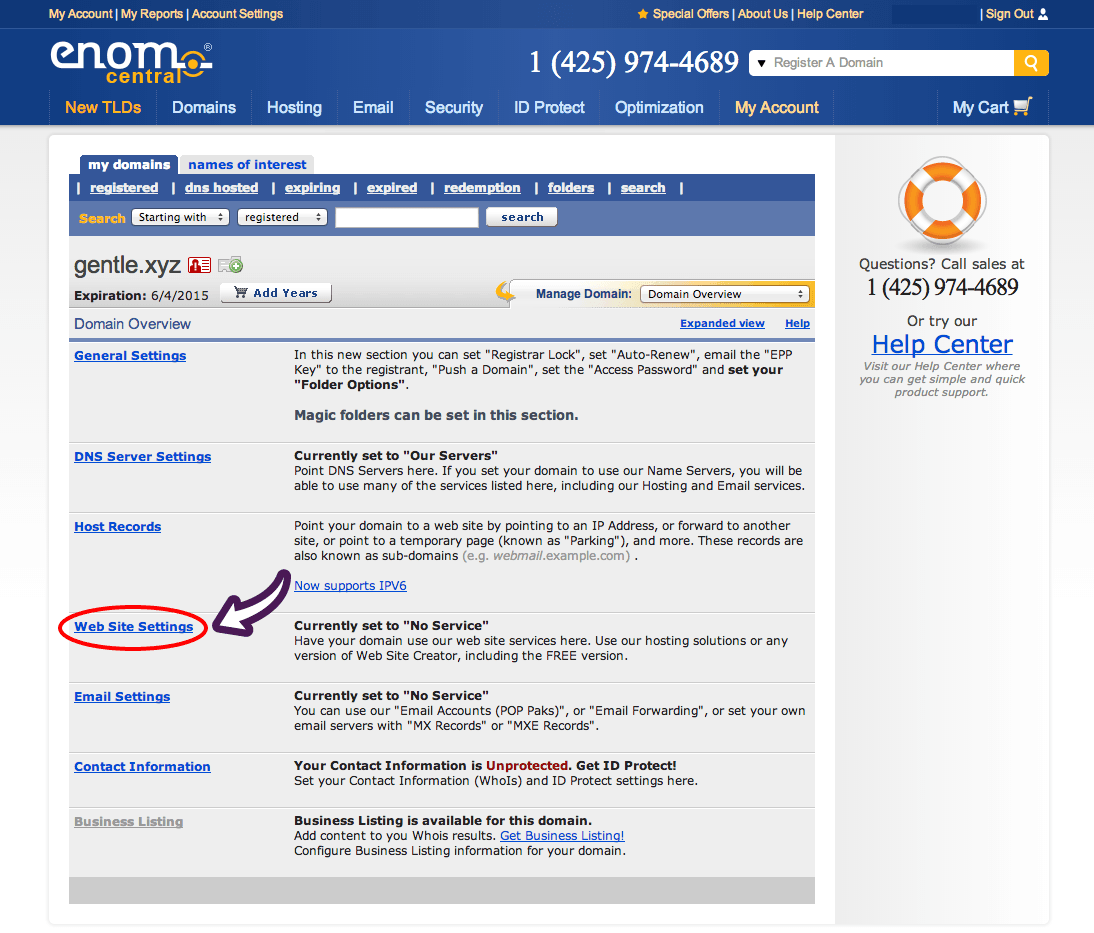
3 Under “Edit Web Site Settings,” in the “Try Web Site Creator?” section click on the “set up now” button.

4 Then, click on the small box next to “I have read and agree to the Web Site Creator Terms & Conditions” and then click on the “set up now” button again.
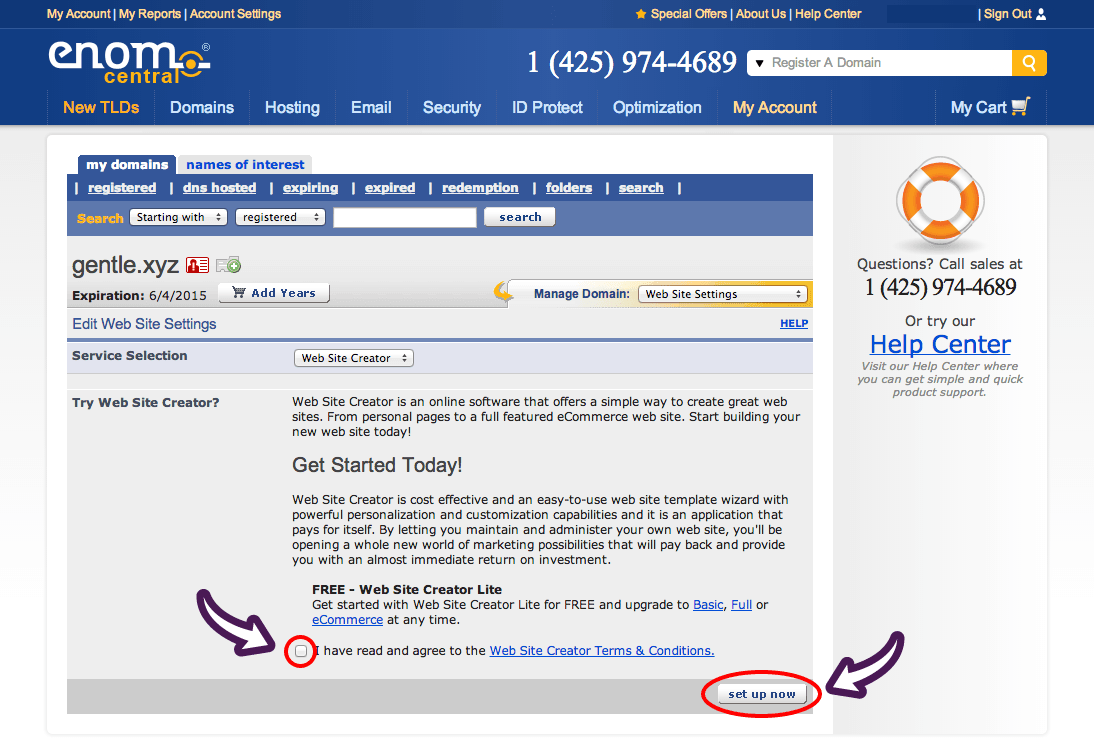
5 Start creating your website using Web Site Creator.
1 On your My Account page, in the Domains section click on “Registered” to bring up a list of the domains you have registered with eNomCentral.

2 Click on the domain for which you want to set up URL forwarding. When you do this, you will bring up your Domain Overview. Then, click on “Host Records.”
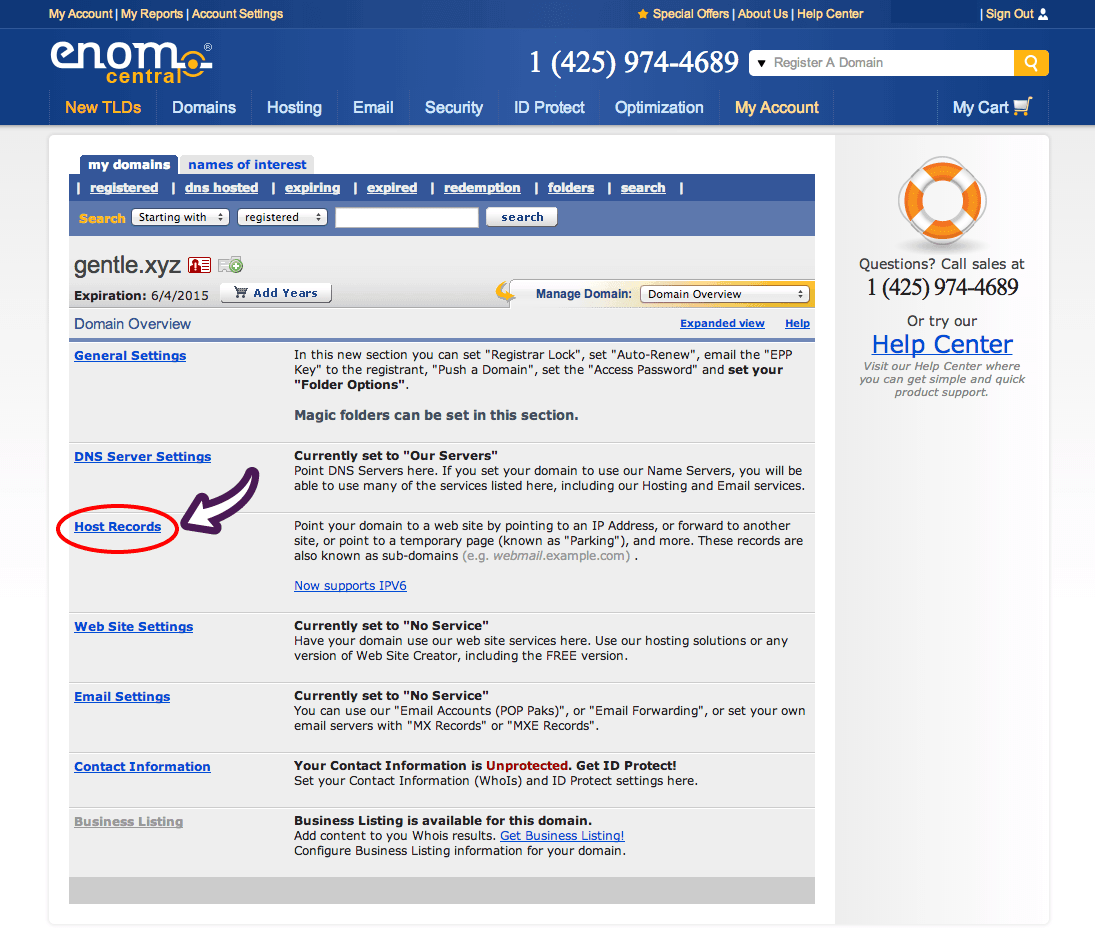
3 Under “Edit Host Records,” type in the host name (your new domain’s URL), choose which type of URL forwarding you want (either URL Redirect or URL Frame; you can get more information on these by clicking on “Help with Host Records,” located in the “Edit Host Records” box) from the drop-down menu under “Record Type,” type in the desired destination URL, and then click on the “Save” button to enable forwarding.
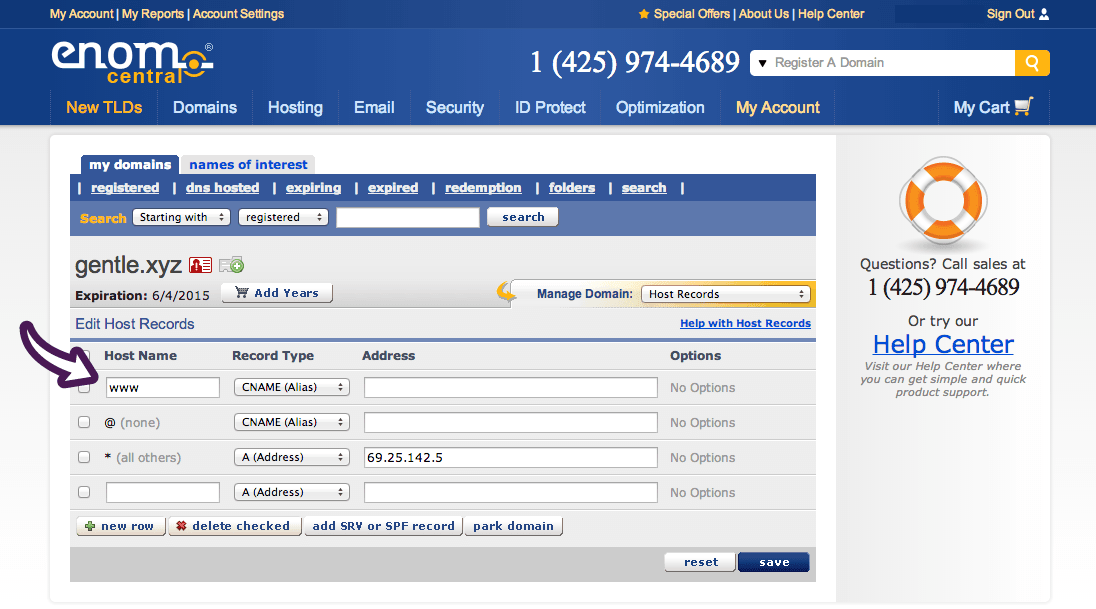
1 On your My Account page, in the Domains section click on “Registered” to bring up a list of the domains you have registered with eNomCentral.

2 Click on the domain for which you want to set up an email account. When you do this, you will bring up your Domain Overview. Then, click on “Email Settings.”
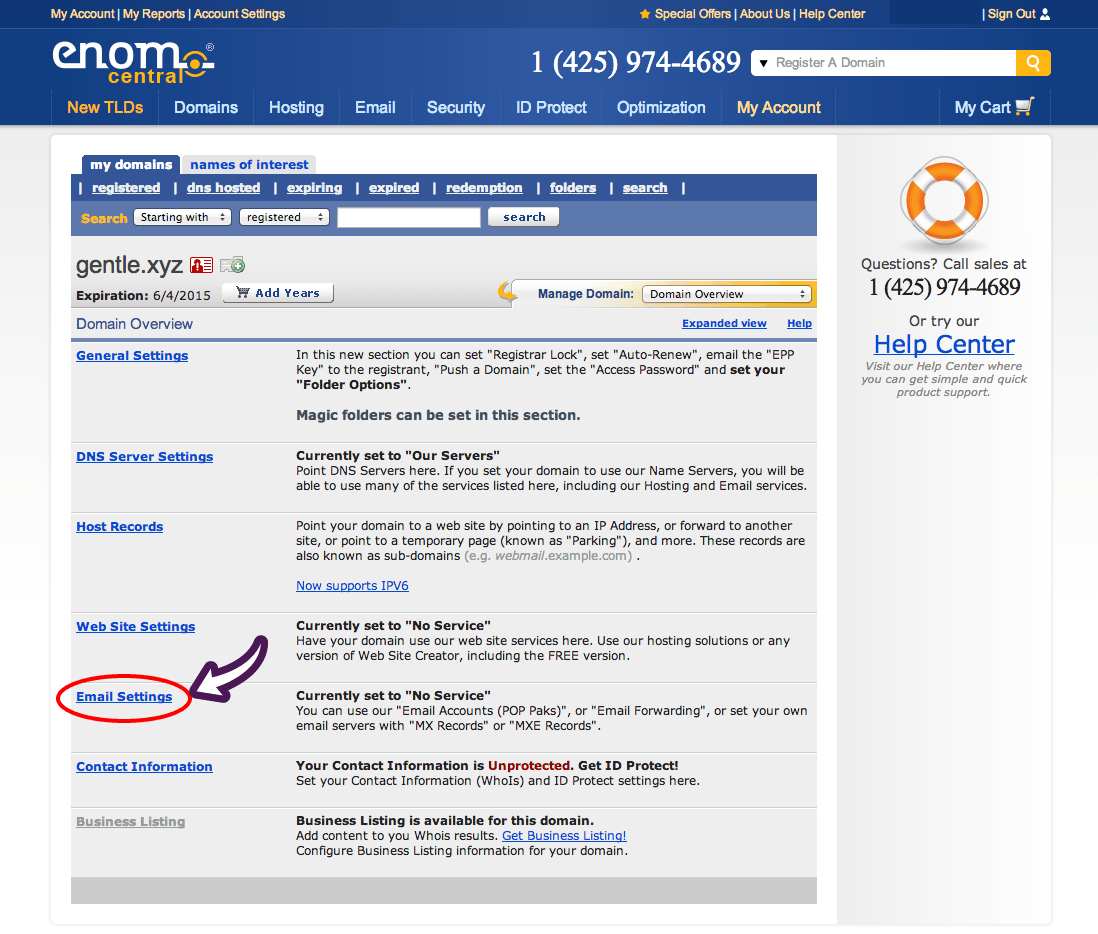
3 Under “Edit Email Settings,” click on the drop-down menu in the “Service Selection” section and choose the type of email service you would like, and then depending on which service you opt for, either click on the “Save” button or purchase the service by going through a brief checkout process.